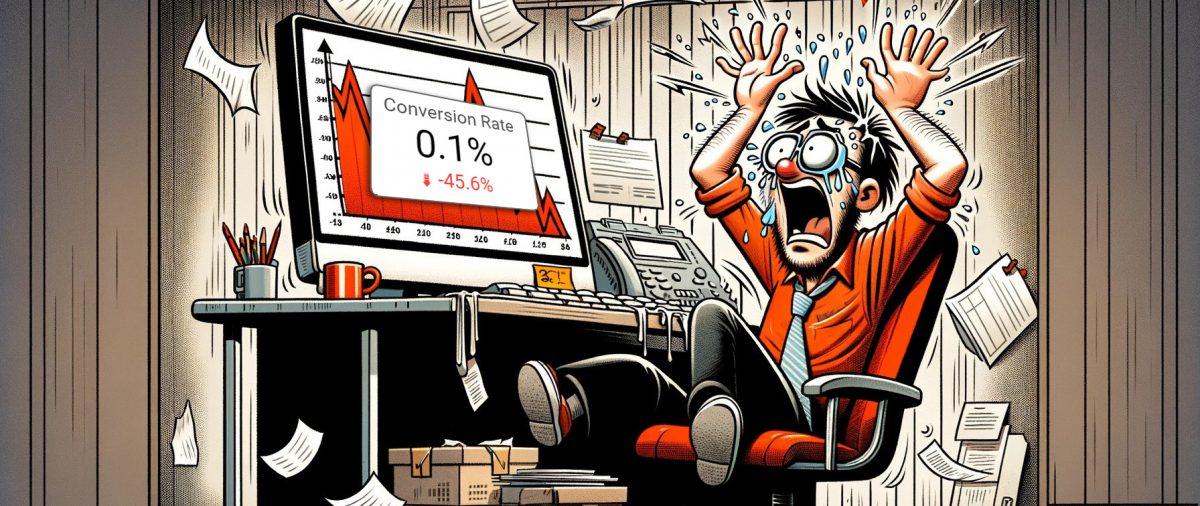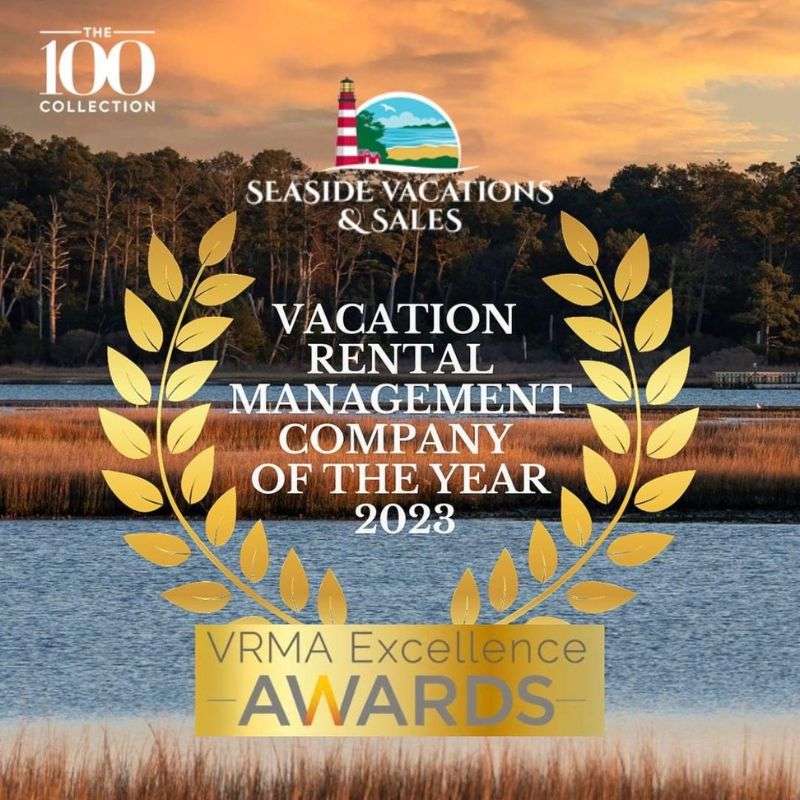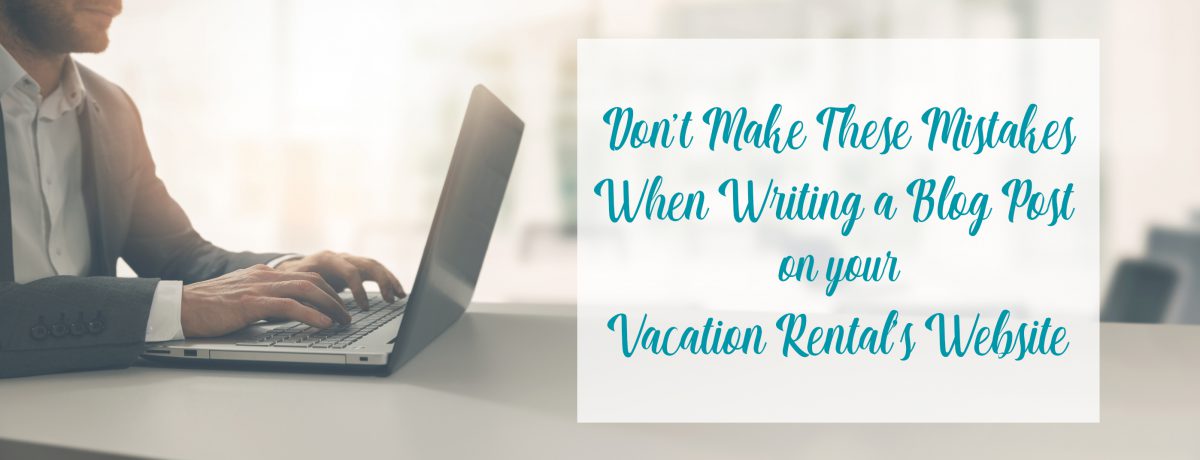We’re thrilled to extend a warm, Southern welcome to Kara, the latest addition to the ICND Team! It’s exciting for us, and we can’t wait to share more about her. Below, you’ll find a personal
Boost Your Vacation Rental Bookings with Simple SEO Strategies: A Complete Guide for Managers
Posted on Categories Search Engine Optimization, Vacation Rental MarketingWelcome to the essential guide for vacation rental companies looking to navigate the world of Search Engine Optimization (SEO). Online visibility is crucial to vacation rental managers’ success
Decoding the Data: How to Leverage GA4 Insights for Vacation Rental Success
Posted on Categories Analytics, Blogging, Industry News, Search Engine Optimization, Vacation Rental Marketing, VRMA CommunityAre you feeling left out of the loop? Like there is a secret GA4 club that you haven’t been invited to? Well don’t worry, our team at ICND is happy to invite you to join
Social Media Marketing for Vacation Rental Companies
Posted on Categories Social Media, Vacation Rental MarketingMarketing your short
Conversion Rate Woes: And your vacation rental website isn’t to blame
Posted on Categories Analytics, Vacation Rental MarketingSure, we’ve all been there, making our websites slicker than a greased otter in hopes of boosting your conversions. (And we build some really slick vacation rental websites here at ICND.) But here’s the kicker: it’s not just about how snazzy your site website looks or runs. Nope. It’s a whole world of external factors playing puppet master with your conversion rates. Factors you may haven’t even thought about!
Paul Hanak (that’s me, 20 year SEO veteran and 15 year vacation rental marketing expert)
“When comparing YOY conversion rates, it’s never apples to apples. So many factors dictate how well you convert, even with the best website on the planet. “
Let’s warm up with an easy one.
1. Who’s Booking Your Rentals? The Surprising Demographics
Picture Hilton Head Island, where the over-45 crowd isn’t just a majority—they’re practically the whole audience, making up over 80% of guests. And here’s the kicker: a whopping 30% of these folks prefer old-school phone bookings.
It’s extremely rare a client has a fully functional call tracking system that can track conversions from different sources. They are either expensive or time-consuming to monitor. That leaves with a gap that isn’t bridged by an online conversion. Sure, they may be looking online, but then finally call to talk to that “real person”, thus making it seem like your PPC or social media efforts didn’t yield that result.
To top that off, demographics are constantly changing. Gone are the days where grandma and grandpa rent the same house in the OBX for the entire family, each and every year. Everything is shifting.
Action Item: When we do have clients with advanced tracking, we are able to attribute
Seaside Vacations: Celebrating Excellence as VRMA’s 2023 Vacation Rental Management Company of the Year
Posted on Categories Myrtle Beach Web DesignGA4 Migration: 5 Steps To Not Miss
Posted on Categories Analytics, Vacation Rental MarketingAt InterCoastal Net Designs, we understand the importance of data-driven marketing strategies for vacation rental businesses. As the digital landscape evolves, migrating from Google Universal Analytics
Don’t Make These Mistakes When Writing a Blog Post on your Vacation Rental’s Website
Posted on Categories BloggingOver the past 13 years, blogging has become more important for any website including your vacation rental company. More and more guests are doing research online, googling and just asking others for
Spring Cleaning for your Content
Posted on Categories Search Engine OptimizationHow Fresh Content Can Help With Traffic
Springtime is here and we are slowly coming up to the prime summer months of our seasonal calendar. The House has been aired out and the dust has been brushed into the wind. (And if you are in the South,
The Game-Changing Role of AI in Vacation Rental Advertising
Posted on Categories Myrtle Beach Web Design, Pay Per Click, Vacation Rental MarketingWith the growing influence of AI in digital marketing, many property managers are curious about how this technology can help them improve their own advertising efforts. The truth is, AI
 866.249.6095
866.249.6095